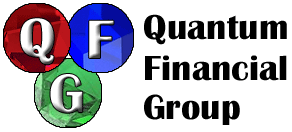
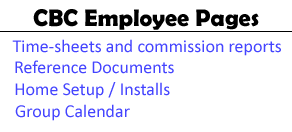
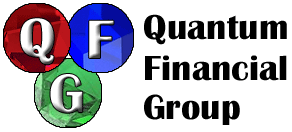
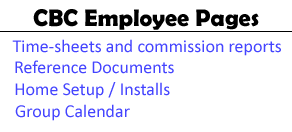
Click
![]() , then
, then
![]() , then
, then
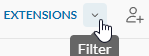 , sellect
, sellect
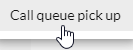
Now you will see the inbound Call queues. (The ones you are on.)
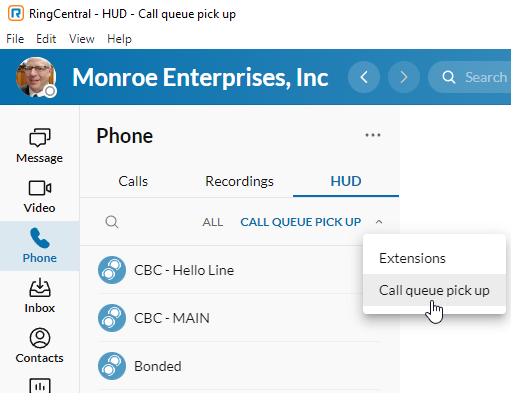
When a inbound call is available you will see Incoming call in a green box as shown below.
Remember to pause yourself on the dialer when you take an inbound call, and un-pause yourself when done.
NEW--------------------------------------
You can also set it to ring when there is a call, click on the 3 dots to the right of "Phone" and click "HUD Settings".
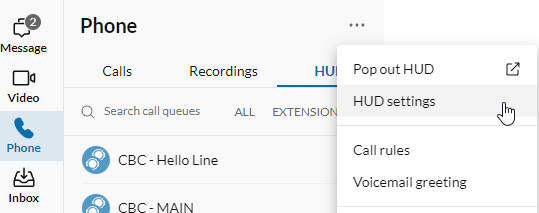
Check the box for "Ring when extensions I am monitoring receive incoming calls", then click Save.
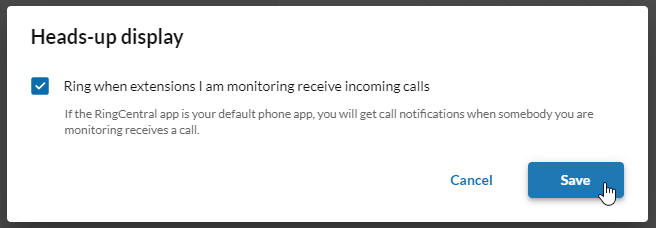
NEW--------------------------------------
You can also "pop out" your HUD display, click on the 3 dots to the right of "Phone" and click "Pop Out HUD". Then it will be in a separate window so you can go back to Messages in your main RC app.
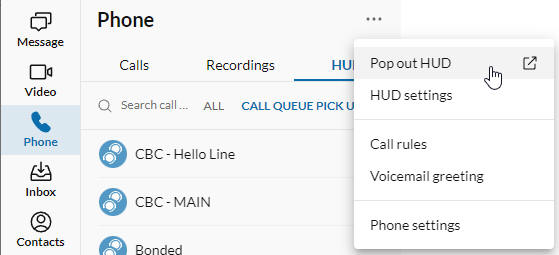
To close, click the 3 dots to the right of HUD and click Reattach HUD to put it back in the main window
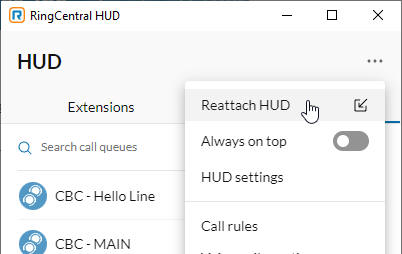
These are to options you will see when a call comes in, while you are on a call.
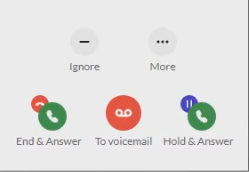
 - End
& Answer. Do this if you are done with your current call & can take the new
call.
- End
& Answer. Do this if you are done with your current call & can take the new
call. - To
voicemail - this will send the call to your voicemail.
- To
voicemail - this will send the call to your voicemail. - Hold
& Answer. This will put your current call on hold & Answer the new call. DO
NOT use if speaking to a client or debtor. Usually would only be used if
wanting to merge calls.
- Hold
& Answer. This will put your current call on hold & Answer the new call. DO
NOT use if speaking to a client or debtor. Usually would only be used if
wanting to merge calls.
Ring Central Pages
Inbound Calls - Inbound call options, how to take inbound when on DIALER or another call.
Transferring - Transferring calls on RingCentral & how to take back a call.
Notifications - How to set Notifications for RingCentral.
Chat - RingCentral Chat.
Extensions - RingCentral extensions.